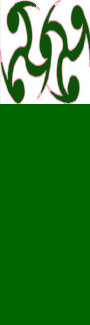Knights of Honour Guild Magic Help Page - How To Register Your Character
This page is for members needing help with Guild Magic's registration process. You can go straight to registering at GuildMagic if you think you can wing it alone.
Step 1:
Open a new window with Guild Magic in it, using the above direct link to the Create User page. Once it opens, come back to this window.
Step 2:
In the new window, fill in the following fields:
1. Username: You may choose any name for your account. It does not have to be your character's name.
2. Password: You may choose any password for your account. Make sure you write it down, or that it's easy to remember.
3. Password (again): Retype the same password.
4. E-mail: You MUST enter an e-mail address into this field or you will get an error.
5. Suppress e-mail (checkbox): This checkbox is for those of you who chose to put in an email but don't want automated email from the site.
6. Website: This field is optional; Put a link to your personal homepage here, if you have one.
7. Timezone: Enter your timezone. VERY important because the times are now automated for each user.
Now, click Create User.
Step 3:
The next page you should get will say "User created. Now login please." If it does not, wait before proceeding if the page is just taking a while to load.
If you are at a small login prompt with the above message being displayed, enter the Username and Password you just created, then click Login.
Step 4:
Now you should see the "My User" page. For brand new characters, you should see three sections: Data, Characters, and Guild Memberships. In the Guild Memberships section (the bottom one), click on the button labeled add guilds to my user.
1. Browse Servers: From the list you are presented with, select Terris-Thule.
2. Guilds on Server : This next page lists all the guilds on Terris-Thule. Scroll down until you see Knights of Honour, then click add guild to my user, which is immediately to the right of the guild name.
3. You should be taken back to the same page again. Scroll all the way down to the bottom and click the button labeled back to my user. This will take you to the "My User" page again.
You should have Knights of Honour now listed as a guild.
Step 5:
Now you are ready to create your character(s).
1. In the second section of your "My User" page, click on the button labeled create new character.
2. In the Character name field, enter your character's full name. Remember to add your surname if you have one (i.e., last name) and don't forget to capitalize the first letters of the first and last names. It should appear here the same way people see your name in EverQuest (minus the guild tag).
3. Select the level of your character in the Level field. Remember to come back later and update your character's level whenever you advance.
4. Select the sex, race, and class of your character in the appropriate Sex, Race, and Class fields.
5. Select "Terris-Thule" from the list in the Server field.
6. In the Type field, select whether your character is your Main character or Alternate character in Knights of Honour.
7. Now you should have at least 2 selections in the Guild field - "None" or "Knights of Honour(Terris-Thule)". Select "Knights of Honour(Terris-Thule)".
8. The Character email, Character website, and Character Image fields are additional options to let you allow people to send you email from your character information screen, or to associate a particular website with this character, as well as to upload a picture of your character to the Guild Magic server (200kb in size or less). If you do not want any of these things, just skip them. Otherwise, complete the fields as appropriate.
9. The Description field lets you put whatever you feel like typing, generally about your character. This field is also optional.
10. The Character Anonymous checkbox lets you make it so that only other guildmates can see your Class, Level, Race, Sex and E-mail. Optional for those who prefer to be more private.
Once all of these 10 substeps are completed, click Create Character at the bottom of the screen. It will take you back to the "My User" page, where you will now see your just-created character in the Characters section.
Repeat Step 5 for each character you wish to create.
NOTE:
You just created your character, but it will not appear in the Knights of Honour roster yet.
One of the Senate will have to accept you.
|